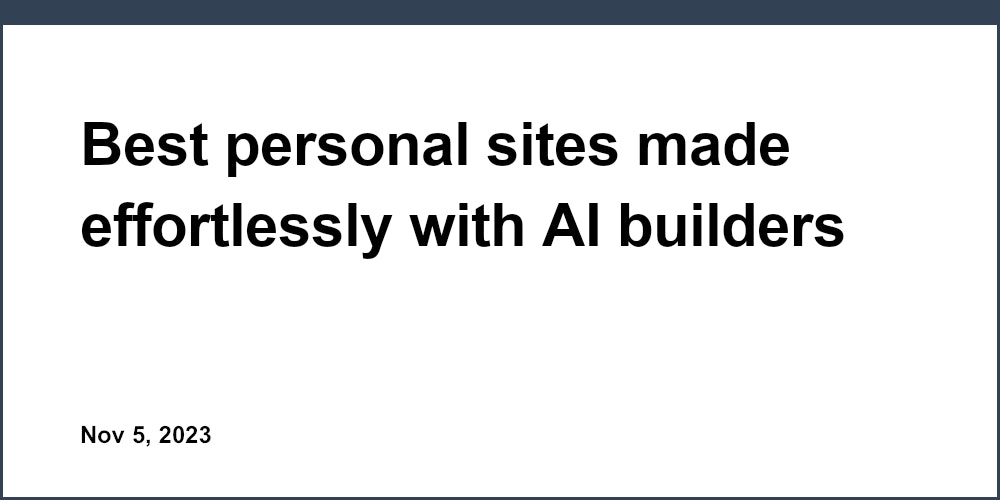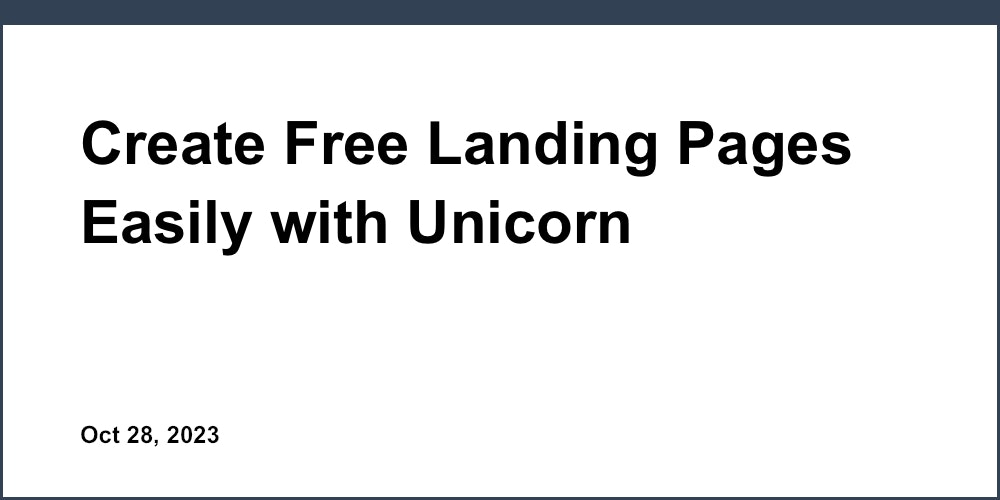Introduction
GitHub Pages provides a simple, free, and powerful way to create a personal website or blog. With built-in version control, ease of use, unlimited customizability, and global CDN delivery, GitHub Pages makes it easy to spin up a fast, modern site. Pair it with a static site generator like Jekyll and you can build a custom blog or website without needing to manage servers or infrastructure.
In this step-by-step guide, we'll walk through the process of creating a site using GitHub Pages and Jekyll:
- Setting up a GitHub repository
- Configuring Jekyll and site options
- Writing content in Markdown
- Customizing design with themes
- Enabling HTTPS and custom domains
- Testing locally before deployment
With just a GitHub account and basic Markdown syntax, you can quickly launch a customizable site to showcase your work and ideas. Let's dive in!
Setting Up Your GitHub Repository
First, sign up for a free GitHub account if you don't already have one. Then create a new public repository named yourusername.github.io, replacing yourusername with your actual username.
This naming structure allows GitHub Pages to publish your site correctly. Make sure to initialize the repository with a README and .gitignore file for Jekyll.
Next, clone the repository to your local machine using the GitHub Desktop app or Git CLI. This will allow you to work on the site locally before pushing changes to GitHub to deploy.
Choosing a Mobile-Friendly Jekyll Theme
Browse Jekyll themes on sites like jekyllthemes.io and jekyll-themes.com to find a visually appealing, SEO-optimized, and mobile-friendly theme aligned with your brand.
Look for themes with built-in metadata, social sharing support, and responsive design that adapts across devices. Follow the theme docs to install and configure it. Customize the _config.yml with your site details.
Configuring Site Performance and SEO
In _config.yml, set your site's title, description, base URL, timezone, markdown processor, and other options. Define your navigation menu structure in data files for easy editing.
Add useful plugins like jekyll-sitemap and jekyll-feed to generate a sitemap and RSS feed for better SEO indexing and traffic. Enable compression and leverage a CDN like Cloudflare for faster global delivery.
Creating SEO-Friendly Content with Markdown
Jekyll uses Markdown to author content in a simple format without complex coding. For blog posts, add .md files to /_posts using descriptive names like "creating-a-blog-with-jekyll.md".
Make sure to include YAML front matter metadata like title, date, tags, categories. Add alt text for images to improve accessibility. Use headers, lists, links, and code blocks for great looking content.
Working with Modular Site Data
Store site data like team members, testimonials, and projects in YAML or JSON files under /_data. Access this content directly on pages or loop through the data to generate lists and tables.
Use collections to group related content like blog posts, case studies, podcast episodes, etc. Access items globally via Liquid tags and templates. This keeps content modular and reusable.
Optimizing Images and Media
Store images optimally processed with tools like ImageOptim in /assets/images using descriptive names. Link to them from Markdown using relative paths and meaningful alt text.
Enable lazy loading for above-the-fold images to improve performance. Use jekyll-gallery-generator to quickly create image galleries. Store downloads in /assets/downloads linked from pages.
Customizing Design Systematically
Control the look and feel by overriding theme HTML layouts with your own in /_layouts. Mix and match components using partials.
Add custom CSS variables, utility classes, etc. to /assets/css/styles.scss for complete control over styling. Use Sass features like variables and nesting to organize code.
Enhancing Theme Assets and Styles
Tweak the theme design by replacing fonts, colors, raster images with SVG, icons, etc. Adjust styling of buttons, forms, tables, code blocks by overriding theme rules.
Leverage utility-first CSS frameworks in themes to customize styling easily. Use CSS variables to update styles globally. Enable linting to catch issues.
Adding Custom JavaScript
Enable theme JS first, then add your own scripts to /assets/js/main.js. Use package managers like npm to manage dependencies.
Attach events on page load or element interaction as needed. Defer non-critical scripts and add polyfills for wider browser support if required.
Testing Locally Before Deploy
Install Jekyll and Git locally to preview changes on http://localhost:4000 before deploying. Clone your GitHub repo and run jekyll serve to spin up a local server.
Add new plugins to Gemfile and _config.yml. Install them locally first to test properly. Consider setting up CI/CD pipelines to run tests and linting on each commit for quality.
Deploying Your GitHub Pages Site
When ready, push all changes to GitHub to trigger a build. Committing to the main branch publishes the site. Wait for DNS propagation before testing the live site.
Enable branch protection rules to ensure only tested code gets deployed. Clear your browser cache if you don't see the latest changes.
You now have all the building blocks needed to create a fast, modern website on GitHub Pages! Check out the easy-to-use website builder offered by Unicorn Platform for launching your site. Their tailored solutions help you quickly build SEO-optimized pages and blogs to grow your startup or business online.