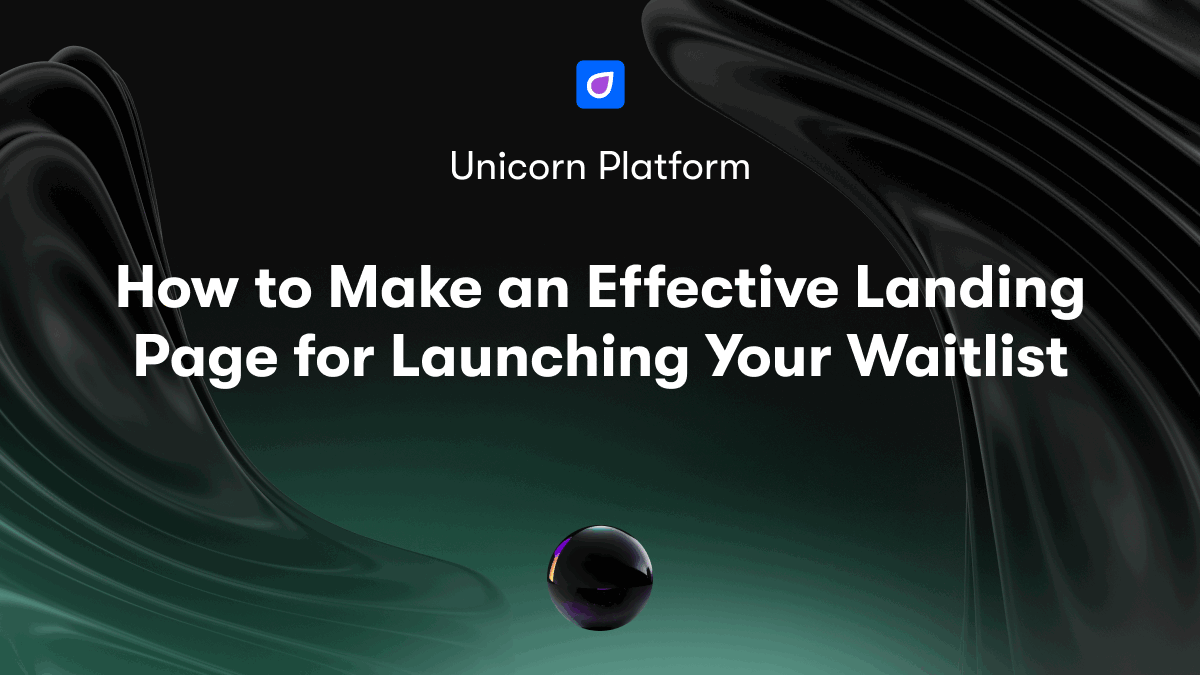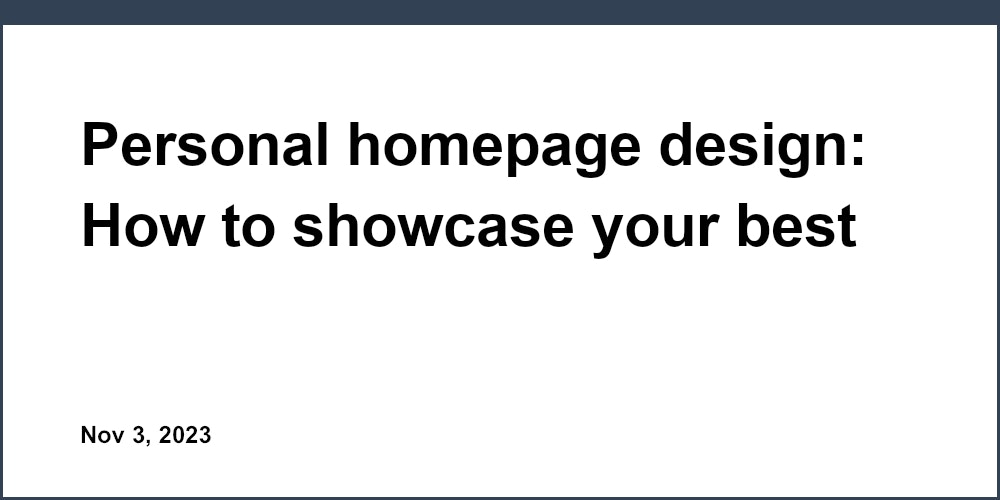Keyboard navigation is crucial for web accessibility, ensuring websites are usable for everyone, including users with disabilities. This guide covers:
- Why Keyboard Navigation Matters: Legal requirements, moral obligations, and inclusive design for all users.
- Understanding Keyboard Access: What it is, WCAG guidelines, and designing for keyboard users.
- Keyboard Navigation Roadblocks: Common barriers like keyboard traps, lack of focus indicators, and inaccessible interactive elements.
- Improving Keyboard Navigation: Practical solutions like using tabindex and ARIA, skip links, logical tab order, and clear focus indicators.
- Testing Keyboard Access: Manual testing, automated tools, and gathering user feedback.
- Prioritizing Keyboard Access: Designing for keyboard users, incorporating accessibility into workflows, and fostering a culture of inclusivity.
| Key Takeaways |
|---|
| Follow WCAG guidelines for keyboard accessibility |
| Identify and remove navigation barriers |
| Implement solutions like tabindex, skip links, and focus indicators |
| Test keyboard access through manual and automated methods |
| Prioritize keyboard access from the design phase |
By prioritizing keyboard navigation, startups can create inclusive and user-friendly websites, ensuring accessibility for all users.
Understanding Keyboard Access
This section explains what keyboard accessibility is and why it's essential for users with different abilities. We'll also cover how startups can design their websites to be more inclusive.
What is Keyboard Accessibility?
Keyboard accessibility means designing digital interfaces, websites, software, or applications so that users can navigate and operate them using only a keyboard. This is crucial for users who rely on assistive technologies, such as screen readers or voice commands, to interact with digital products.
WCAG Guidelines for Keyboard Use
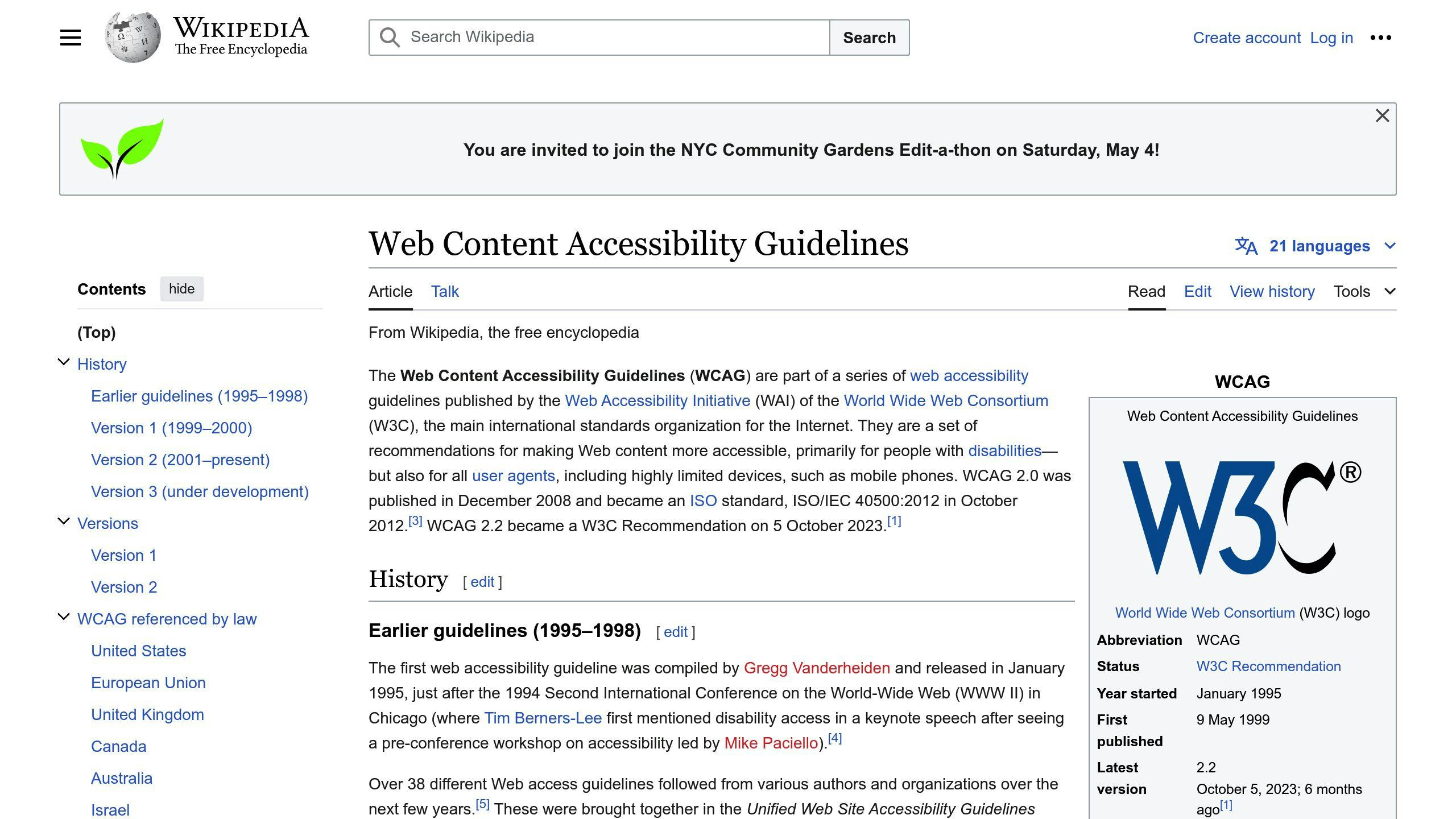
To make websites accessible to users who rely on keyboard navigation, startups should follow these Web Content Accessibility Guidelines (WCAG):
| Guideline | Description |
|---|---|
| Focusable controls | Every control (link, button, or form field) can be focused on using the tab key. |
| Visible indicators | Visible indicators must be present on every control when it has focus. |
| Focus order | The order of items that can receive focus should be reflected as left to right, top to bottom, to follow reading direction. |
| Scrollability | The page should be scrollable using the arrow keys and the space bar. |
| Pop-up modals | Pop-up modals work nicely with the keyboard and can be dismissed with the escape key. |
| Form controls | Form controls can be interacted with using the tab key, space bar, arrow keys, and the enter/return key, as well as typing. |
By following these guidelines, startups can ensure that their websites are accessible to users who rely on keyboard navigation, providing an inclusive and usable experience for everyone.
Keyboard Navigation Roadblocks
Keyboard navigation roadblocks can significantly hinder the user experience for individuals who rely on assistive technologies. In this section, we'll explore common navigational obstacles for keyboard-only users and discuss the impact on user experience and website efficiency.
Navigation Barriers and Impact
When a website lacks proper keyboard navigation, users may encounter various barriers that prevent them from accessing content or performing actions. These barriers can lead to frustration, confusion, and ultimately, a negative user experience.
| Barrier | Description |
|---|---|
| Keyboard traps | Situations where the keyboard focus is stuck between elements, making it impossible for users to navigate out of a particular section. |
| Lack of focus indicators | When no visible indicators are present to show which element has focus, users may struggle to determine where they are on the page. |
| Inaccessible interactive elements | Elements like dropdown menus, carousels, or modal dialogs that are not operable using a keyboard, making it difficult or impossible for users to interact with them. |
These barriers can also impact website efficiency, as users may need to abandon their tasks or seek alternative methods to access the desired content.
Case Studies: Accessibility Pitfalls
Several startups have faced the consequences of neglecting keyboard navigation in their website design. For instance:
1. Example 1: A popular e-commerce startup failed to implement proper keyboard navigation, resulting in a significant decrease in sales from users with disabilities. The company had to invest substantial resources in retrofitting their website to comply with accessibility guidelines.
2. Example 2: A startup providing online education services was sued for violating the Americans with Disabilities Act (ADA) due to their website's inaccessibility to users with disabilities. The lawsuit led to a costly settlement and a major overhaul of their website's accessibility features.
These case studies highlight the importance of prioritizing keyboard navigation in website design to ensure an inclusive and usable experience for all users. By understanding the common navigation barriers and their impact, startups can take proactive steps to avoid these pitfalls and create a more accessible online environment.
Improving Keyboard Navigation
Improving keyboard navigation on startup websites is crucial for ensuring an inclusive and usable experience for all users. In this section, we'll explore practical solutions and best practices for enhancing keyboard navigation, making it easier for users to engage with content effortlessly.
Using Tabindex and ARIA
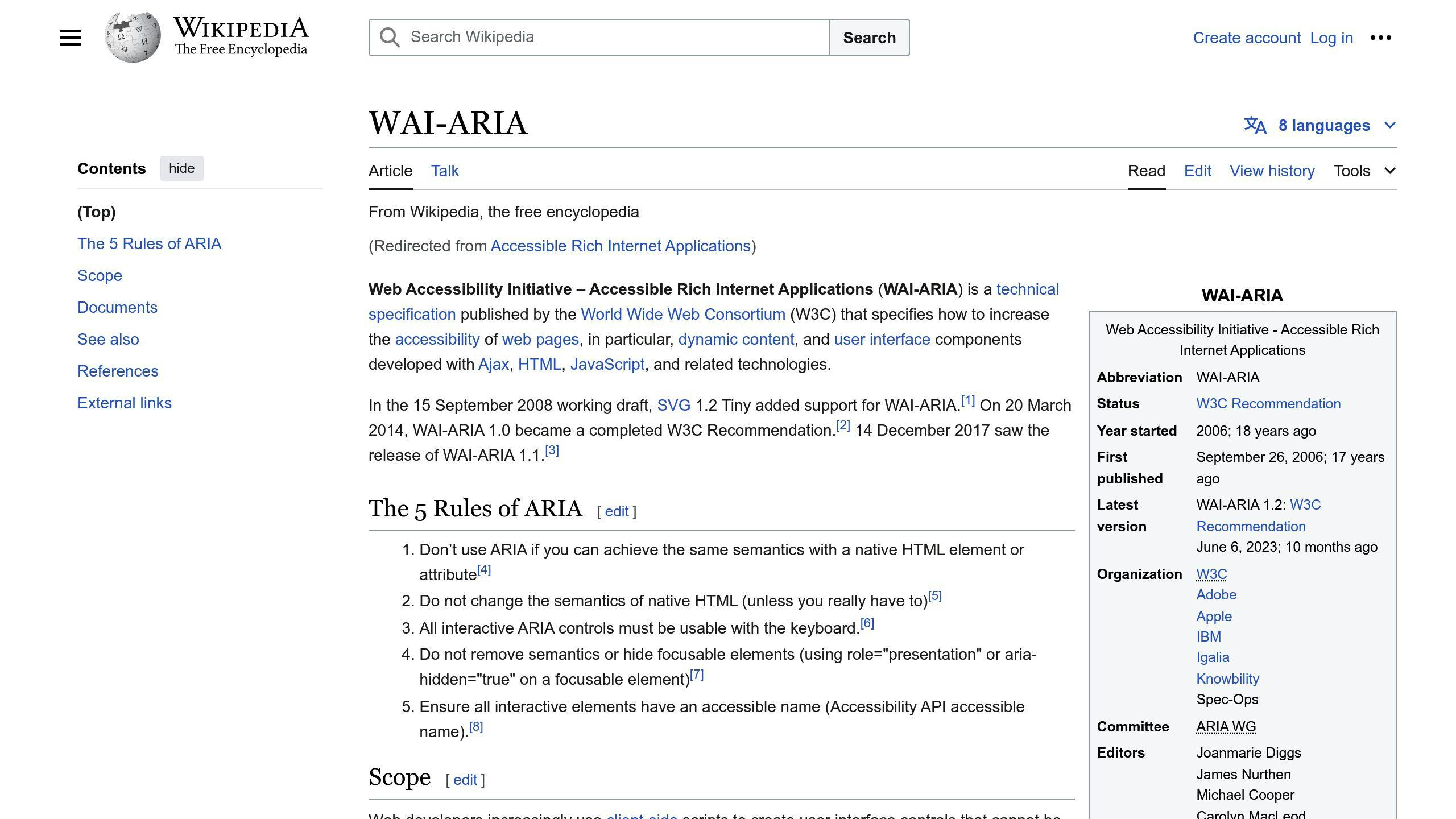
To manage focus and expose necessary information to assistive technologies, using tabindex and ARIA (Accessible Rich Internet Applications) attributes is essential. Tabindex allows developers to specify the order in which elements should receive focus when navigating with a keyboard, while ARIA attributes provide a way to make dynamic content and interactive elements accessible to screen readers and other assistive technologies.
| Attribute | Description |
|---|---|
tabindex="0" |
Makes an element focusable |
aria-expanded="true" |
Indicates that a menu is expanded |
Adding Skip Links
Implementing skip navigation links is a simple yet effective way to enhance the user experience for keyboard navigators. By providing a "Skip to main content" link, users can bypass repetitive navigation elements and jump directly to the main content area.
| Step | Description |
|---|---|
| 1. Create a "Skip to main content" link | Bind it to the main content using the id and href HTML attributes |
2. Add tabindex="-1" to the main content container |
Ensure the link is focusable and the main content receives focus when the link is activated |
Logical Tab Order
Ensuring the focus order on a landing page is logical and intuitive is vital for keyboard navigation. The tab order should align with the visual presentation, making it easy for users to navigate through the content.
Tips:
- Avoid using layout options that affect the position in the code, such as "float."
- Use alternative CSS methods, like "display: table" and "display: table-cell."
Clear Focus Indicators
Designing clear visual cues to indicate which element currently has focus is crucial for users who navigate by keyboard.
Best Practice:
- Use CSS to create a visible focus indicator, such as a border or background color, to help users understand where they are on the page.
By implementing these solutions and best practices, startups can significantly improve keyboard navigation on their websites, providing a more inclusive and usable experience for all users.
sbb-itb-bf47c9b
Testing Keyboard Access
Testing keyboard navigation is a crucial step in ensuring that your startup website is accessible to all users. In this section, we'll explore methods for testing keyboard navigation and outline steps startups can take to validate and enhance the accessibility of their websites.
Manual Keyboard Tests
To identify areas where keyboard navigation may be challenging or impossible, conduct a manual keyboard test:
1. Open your website in a browser and click on the address bar to ensure focus is on the browser. 2. Use the Tab key to navigate through all interactive elements on the page, such as links, buttons, and form fields. 3. Use the Shift + Tab keys to navigate backwards through the elements. 4. Use the Enter key to activate links and buttons. 5. Use the Spacebar key to toggle checkboxes and radio buttons. 6. Use the Arrow keys to navigate through dropdown menus and other interactive elements.
By conducting a manual keyboard test, you can identify areas where keyboard navigation may be challenging or impossible, and make necessary adjustments to improve the accessibility of your website.
Automated Testing Tools
Automated testing tools can help startups perform preliminary accessibility checks before user testing. These tools can identify common accessibility issues, such as missing alternative text for images and incorrect ARIA attributes.
| Tool | Description |
|---|---|
| WAVE Web Accessibility Evaluation Tool | A free online tool that provides a detailed report on accessibility issues |
| Lighthouse | An open-source tool that provides a comprehensive report on accessibility, performance, and best practices |
| Accessibility Insights | A free tool that provides a detailed report on accessibility issues and recommendations for improvement |
While automated testing tools can be useful, they should not replace manual testing and user testing. Automated tools can only identify certain types of accessibility issues, and may not catch all issues that can affect keyboard navigation.
User Feedback and Iterations
User testing, particularly with users who rely on keyboard navigation, is essential for gathering valuable insights and feedback. By conducting user testing, you can identify areas where keyboard navigation may be challenging or impossible, and make necessary adjustments to improve the accessibility of your website.
When conducting user testing, ask participants to complete tasks on your website using only a keyboard, and observe their interactions. Take note of any areas where participants struggle or encounter difficulties, and make adjustments to improve the accessibility of your website.
By combining manual keyboard testing, automated testing tools, and user feedback, startups can ensure that their websites are accessible to all users, regardless of their abilities.
Prioritizing Keyboard Access
Prioritizing keyboard access is essential for startups to ensure their website is accessible to all users, regardless of their abilities. By considering keyboard navigation from the start of the design process, startups can create a more inclusive and user-friendly experience.
Designing for Keyboard Users
Designing for keyboard users requires a focus on inclusive design principles. This approach involves understanding the needs of users with disabilities and designing products that are accessible to everyone. By prioritizing keyboard navigation, startups can improve the overall usability of their website, making it easier for all users to navigate and interact with their content.
Incorporating Accessibility into Workflows
To ensure keyboard navigation is prioritized, startups should:
| Step | Description |
|---|---|
| 1. Conduct regular accessibility audits | Identify areas for improvement |
| 2. Use accessibility tools like WAVE and Lighthouse | Incorporate accessibility checks into the development process |
| 3. Provide training and resources | Educate development teams on accessibility best practices |
| 4. Foster a culture of inclusivity | Encourage a culture of accessibility within the organization |
By prioritizing keyboard access and incorporating accessibility checks into their workflow, startups can create a more inclusive and user-friendly experience for all users.
Conclusion
Why Keyboard Access Matters
By making keyboard navigation a priority, startups can create a better user experience for everyone. This is especially important for users with disabilities, who rely on keyboard navigation to access digital content independently. Additionally, keyboard access improves website usability, increases user satisfaction, and boosts engagement levels.
Next Steps for Startups
To create a more inclusive and user-friendly experience, startups should:
| Step | Action |
|---|---|
| 1 | Conduct regular accessibility audits to identify areas for improvement |
| 2 | Use accessibility tools like WAVE and Lighthouse to incorporate accessibility checks into the development process |
| 3 | Provide training and resources to educate development teams on accessibility best practices |
| 4 | Foster a culture of inclusivity within the organization, encouraging a commitment to accessibility |
By following these steps, startups can create a more inclusive and user-friendly experience for all users, ultimately driving business success through increased user satisfaction and engagement.
FAQs
How do you navigate using the keyboard?
To navigate using the keyboard, you can use the following keys:
| Key | Action |
|---|---|
| TAB | Move to the next interactive element |
| Shift + TAB | Move to the previous interactive element |
| ENTER | Activate a link or button |
| Space | Activate a checkbox or button |
| Arrow keys | Navigate through widgets like tablists, checkboxes, etc. |
How do you use keyboard-only navigation for Web accessibility?
To use keyboard-only navigation for Web accessibility, follow these steps:
- Use the TAB key to move to the next interactive element.
- Use Shift + TAB to move to the previous interactive element.
- Use the ENTER key to activate a link or button.
- Use the Space key to activate a checkbox or button.
- Use the arrow keys to navigate through widgets like tablists, checkboxes, etc.
By following these steps, you can navigate a website using only your keyboard, making it more accessible to users with disabilities.